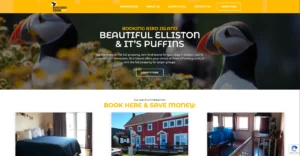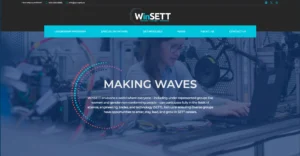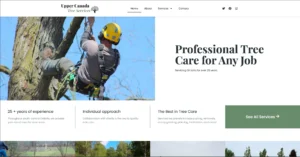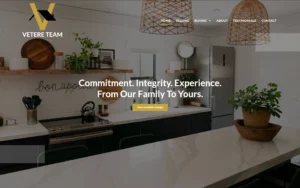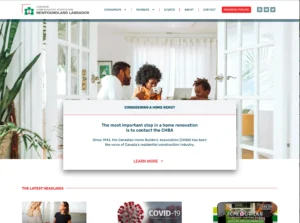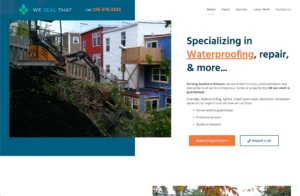Create a Navigation Menu in WordPress
- Published on
- WordPress

A navigation menu can make it much easier to get around on your website. Create a navigation menu in WordPress by following our steps below.
Step 1: Access the Appearance Section
After logging into your WordPress website, access the Appearance section from the WordPress dashboard. Hover your mouse over Appearance on the left, and click Menus from the popup menu.
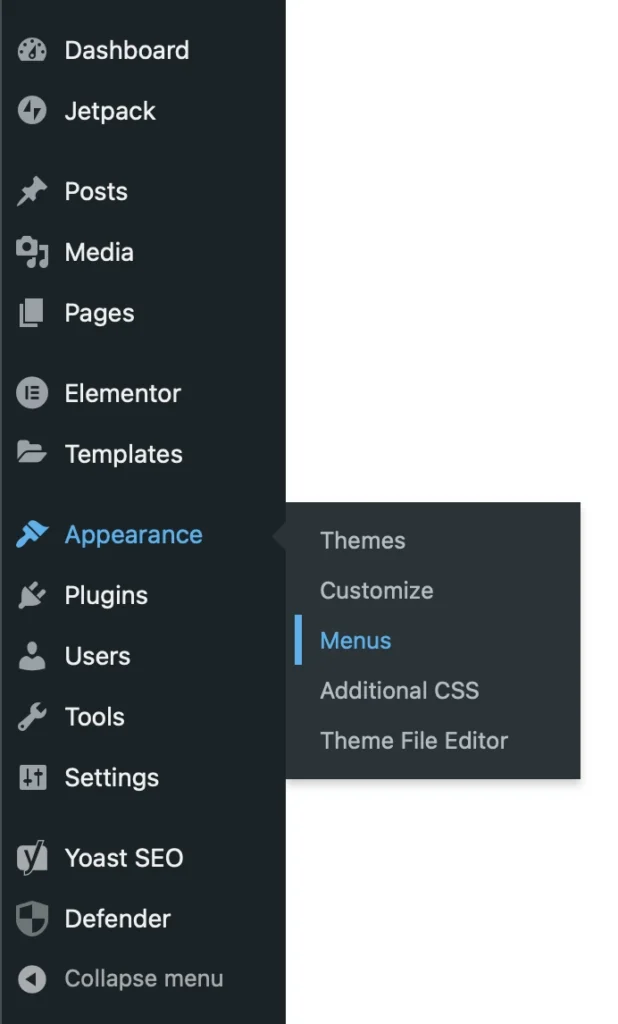
Step 2: Name Your Menu
After clicking on Menus, you will be taken to the menu creation screen. Give your menu a name in the field provided, then click the Create Menu button.

Step 3: Add Pages to Your Menu
To add pages to your menu, select them from the Pages section on the left-hand side of the screen. Click on the checkboxes next to the pages you want to include, and then click the Add to Menu button.
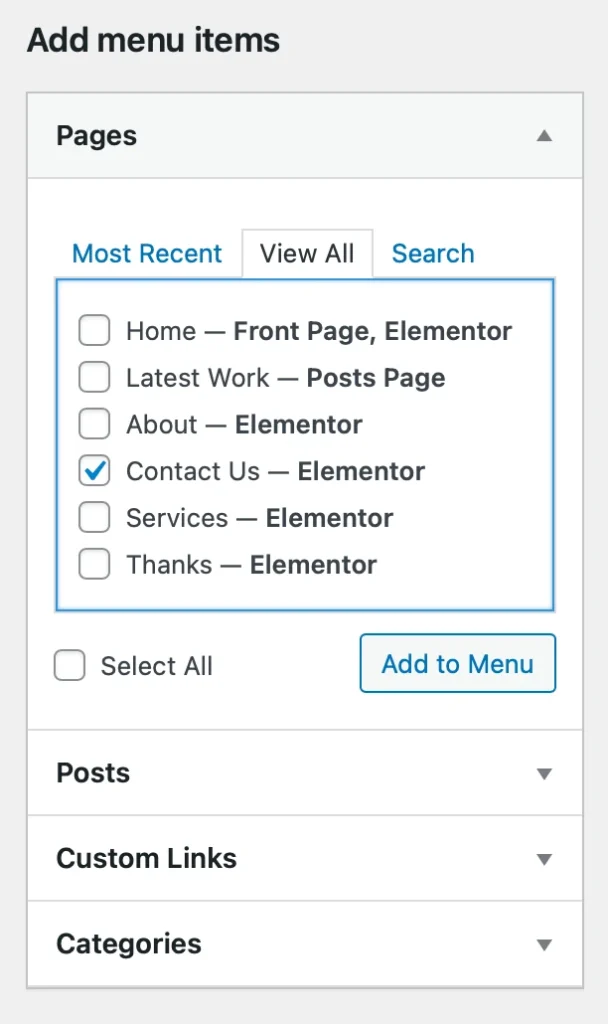
Step 4: Arrange the Menu Order
Once you have added pages to your menu, you can arrange them in the order you want by simply dragging and dropping them into the desired position.
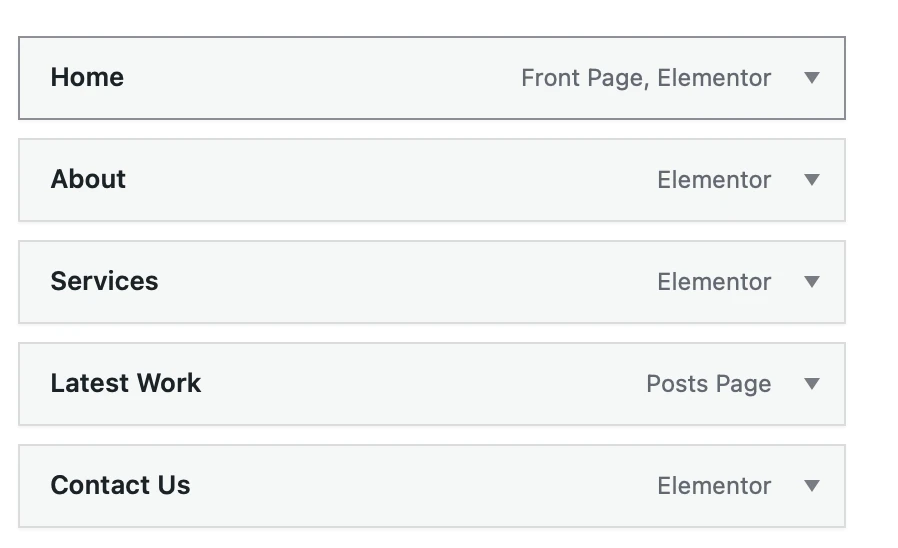
Step 5: Create Nested Menus
To create nested menus or submenus, drag a menu item below and to the right of the parent menu item. This will create a hierarchy in your menu. You can also nest multiple submenus under a single parent item.
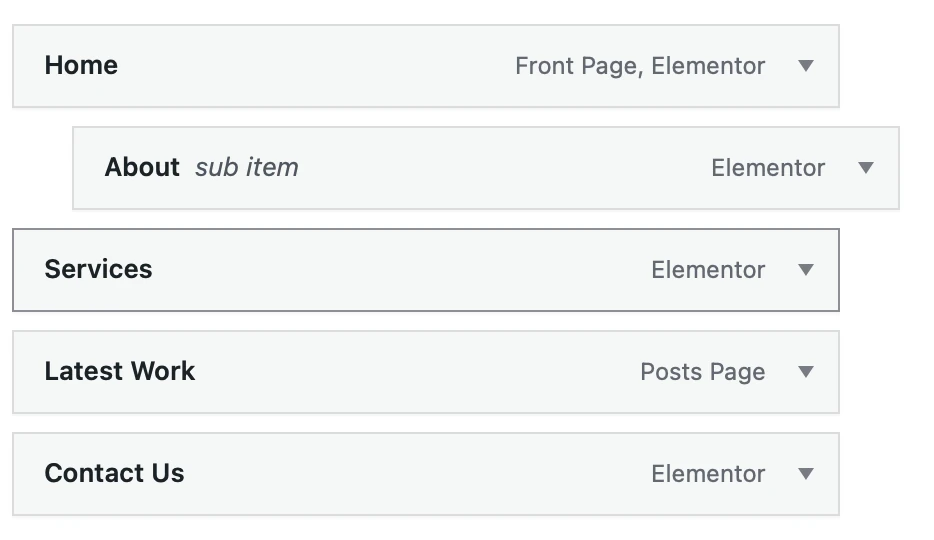
Step 6: Add Custom Links
To add custom links to your menu, click on the Custom Links tab on the left-hand side of the screen. Enter the URL and Link Text, then click the Add to Menu button.
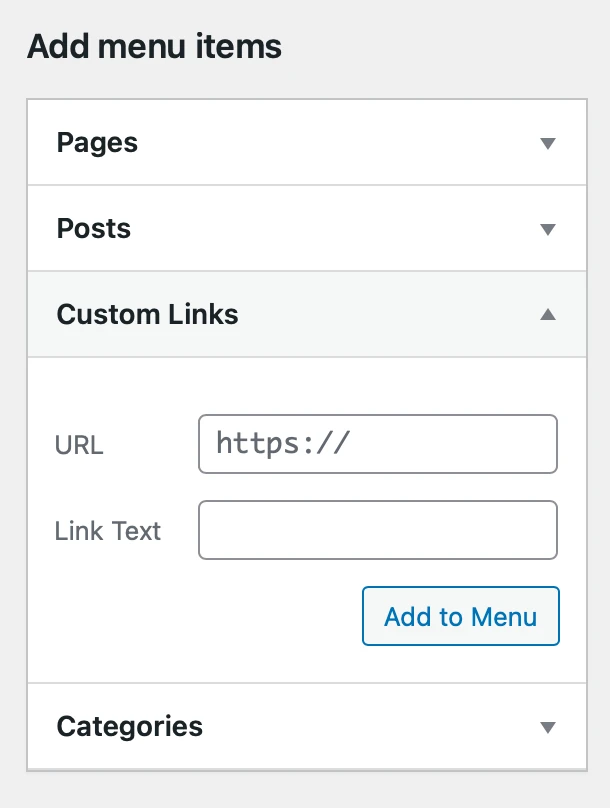
Step 7: Add Categories to Your Menu
You can also add categories to your menu by selecting the Categories tab on the left-hand side of the screen. Choose the category you want to add and click Add to Menu.
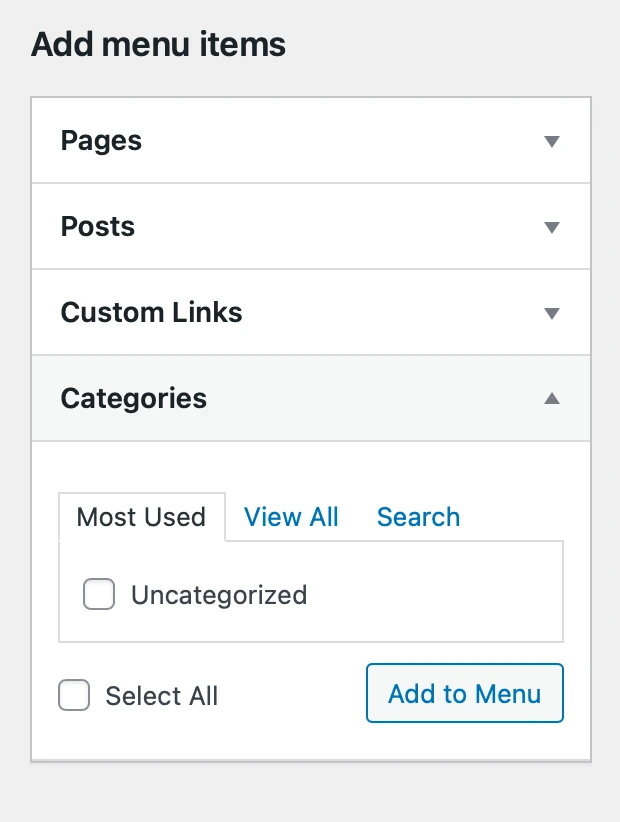
Step 8: Save Your Menu
After selecting a menu location, click the Save Menu button to save your changes. Your new navigation menu will now be live on your WordPress site.
Creating a navigation menu in WordPress is a simple process that can greatly improve the usability and navigation of your website. By following the above steps, you can create a professional and user-friendly navigation menu with nested menus or submenus. If you still have trouble with creating a navigation menu, don’t hesitate to contact Gavamedia, and we’ll be happy to assist you!