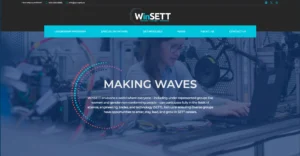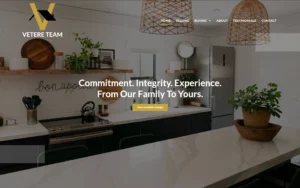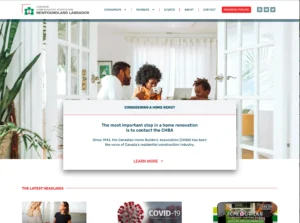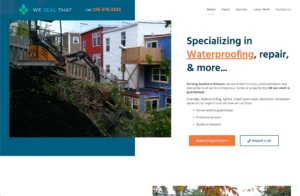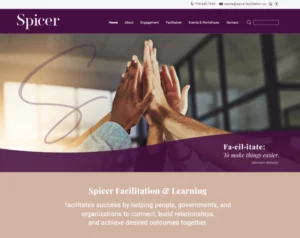Mastering Dynamic Design: A Step-by-Step Guide to Adding Animations with Elementor
- Published on
- Tutorials

Adding animations to your Elementor website can enhance its visual appeal and engage your visitors. Here’s a step-by-step tutorial to guide you through the process:
Step 1: Edit Your Page with Elementor
Navigate to the page where you want to add animations, or create a new page. Click on the “Edit with Elementor” to launch the Elementor page builder.
Step 2: Select the Thing You Want to Animate
With the section or widget selected, look at the settings panel on the left-hand side. Click on the “Advanced” tab to access advanced customization options.
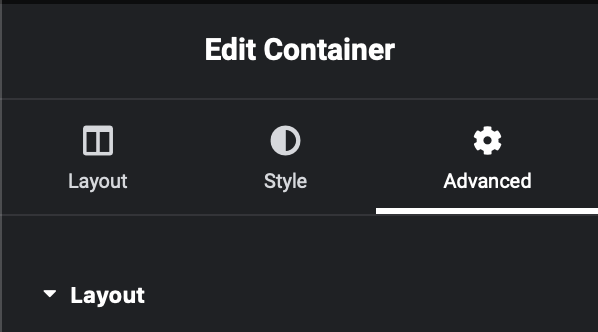
Step 3: Select an Entrance Animation
Scroll down until you find the “Motion Effects” section within the Advanced tab. Click on the dropdown menu labeled “Entrance Animation” to reveal a list of animation options.
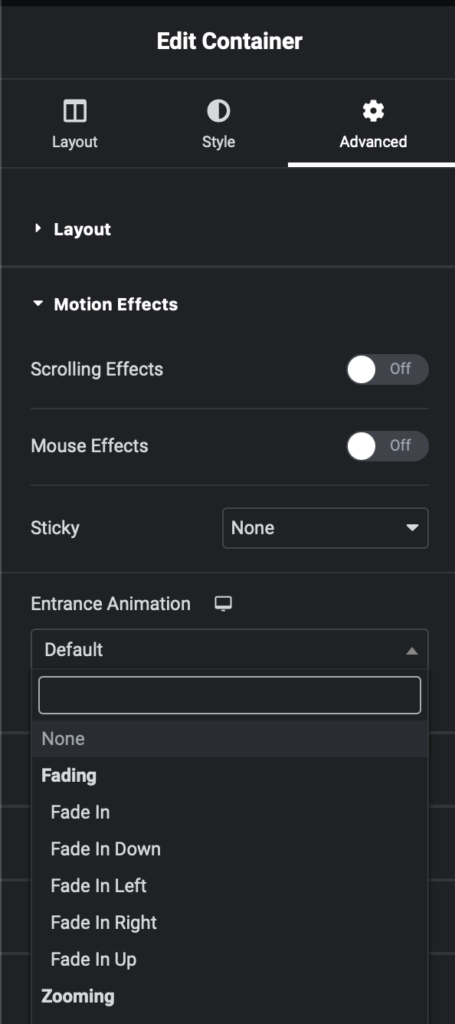
Step 4: Choose an Animation
Select the animation you want to apply to the section or widget. Elementor Pro offers a variety of cool animations, including fade, zoom, slide, and more. Preview each animation to see how it affects things.
Step 5: Customize Animation Settings (Optional)
After choosing an animation, you can further customize its settings. You can adjust the animation duration, delay, and other parameters to fine-tune its appearance.
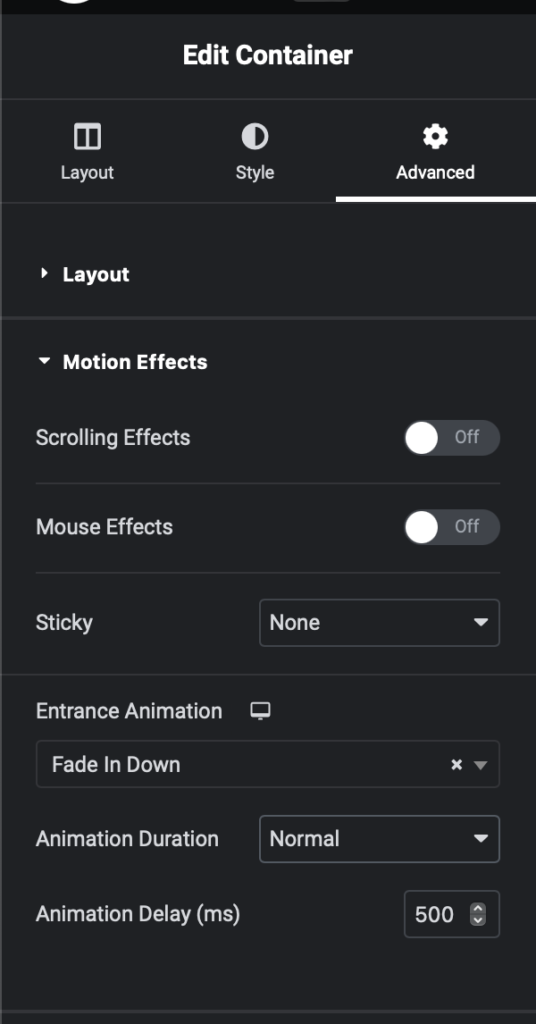
Step 6: Publish Your Page
Click the “Publish” button to make your page live. Visitors will now be able to see the animations when they view your website.
Tips:
- Use animations sparingly to avoid overwhelming your visitors.
- Test your animations on different devices to ensure they work well responsively.
- Experiment with different animation combinations to find the ones that best suit your website’s design and content.
By following these steps, you can easily add animations to your Elementor website and create a more dynamic and engaging user experience.
And as always, for no extra cost, Gavamedia is here to help add animations to our hosting & support clients.